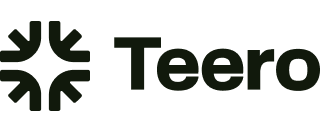How to add another email or user to the account
At Teero, we believe in teamwork. That's why we've made it super simple to add new team members to your account. Let's walk through the process step by step.
Adding a New User: Quick and Easy Steps
Log into your Teero account
Look for your name icon in the upper right corner
Click the icon to reveal a dropdown menu
Select "Manage Team" from the options
Inviting Your New Team Member
Once you're on the "Manage Team" page:
Enter the new user's email address
Choose their permission level (more on this below)
Select which location(s) they should have access to
Click "Send Invite"
It's that simple! Your new team member will receive an email prompt to activate their account.
Understanding Permission Levels
We offer three types of permissions to suit your needs:
Admin: Full access, including team management and billing
Manager: Can add shifts, review shifts, and set pricing
Member: Can review and post shifts, but can't view pricing
Choose the level that best fits each team member's role in your practice.
Remember, at Teero, we're all about making dental staffing flexible and efficient. Adding team members to your account is just one more way we're helping you streamline your staffing process!
Need help? Our support team is always here to assist you.