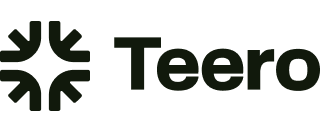How to add a shift, review a shift, and confirm a shift
At Teero, we're all about making dental staffing simple. Let's walk through the process of adding, reviewing, and confirming shifts on our platform.
How to Add a Shift
Log into your Teero account
Click a day on the calendar or click the "add shifts" button
Select the date(s) you need posted
Pick your pricing option (fixed pricing or smart pricing)
Review the shifts details and estimated costs
Click the post shifts button at the bottom of the page
How to Review and Confirm a Request
When a hygienist requests to pick up your shift, you'll be notified right away:
Check your email for the notification
Log into the Teero platform
Find the request on the shift overview calendar or pending tab
Click on the request to review details
If it's a good fit, click "Confirm"
And just like that, you've got a hygienist scheduled for your shift! Need help or have questions? We're always here to support you in making dental staffing a breeze!